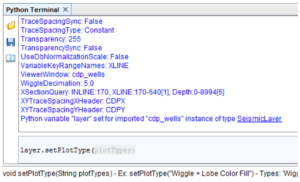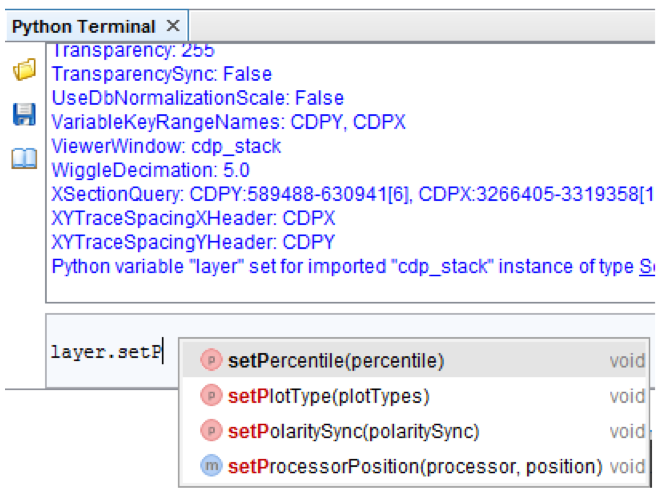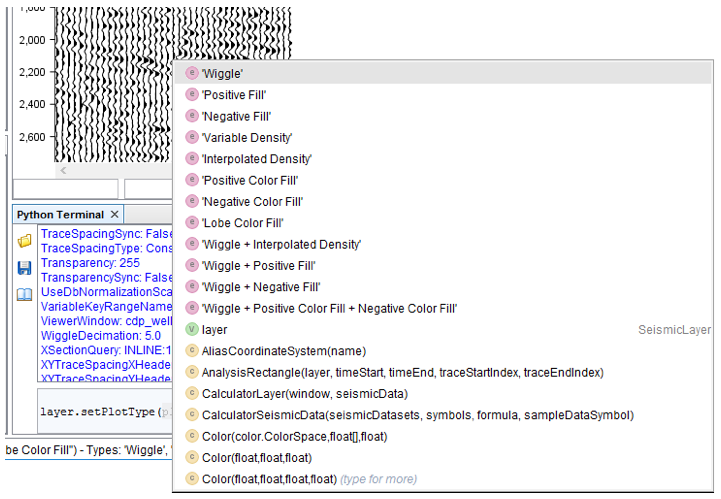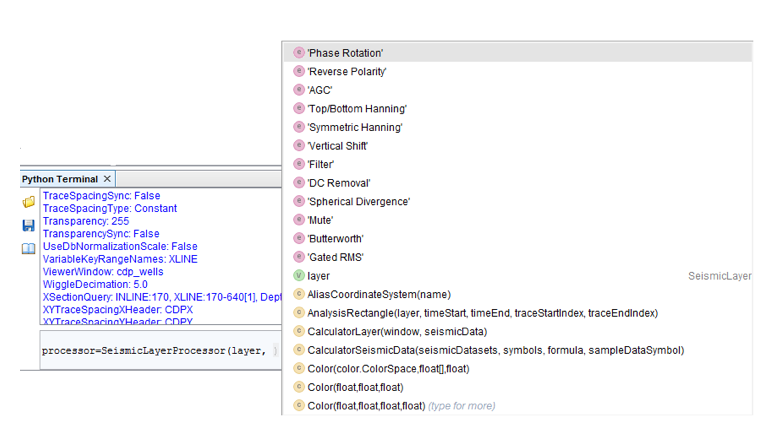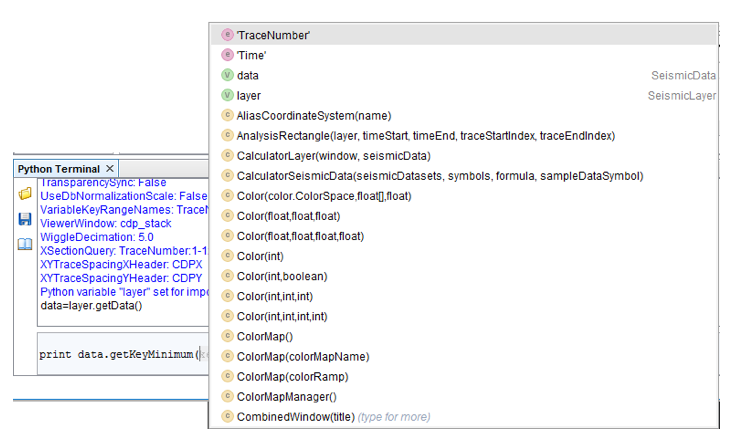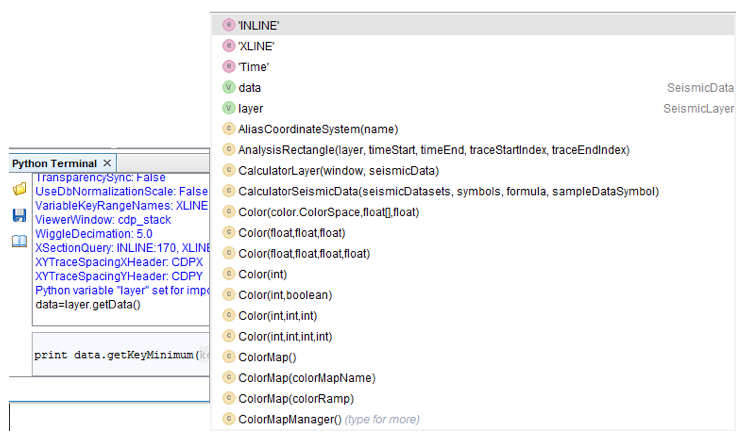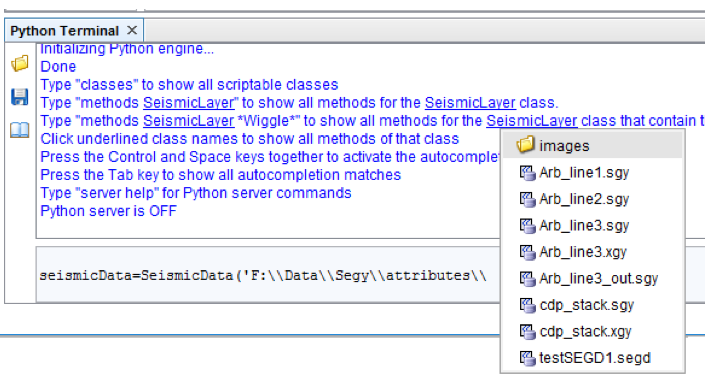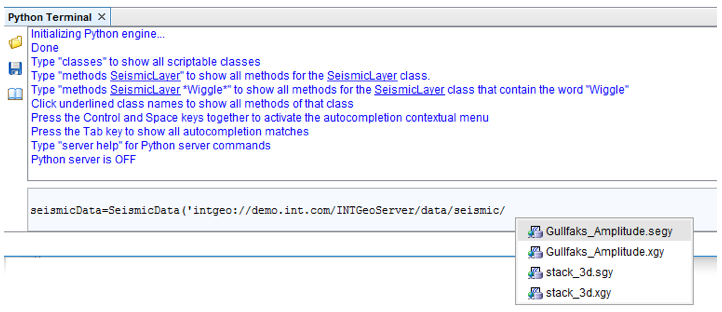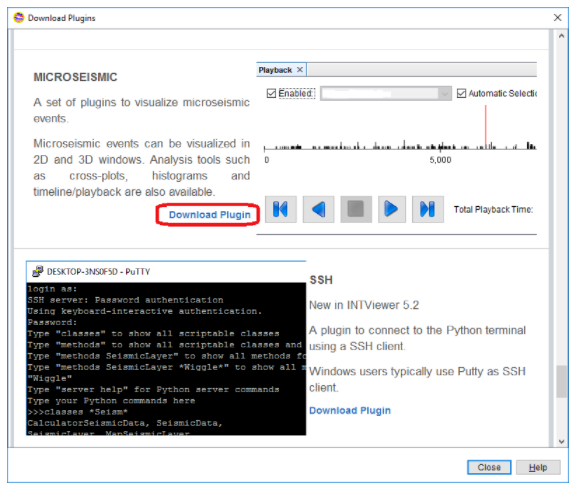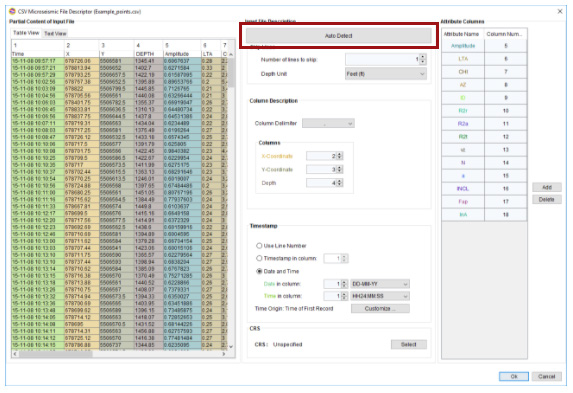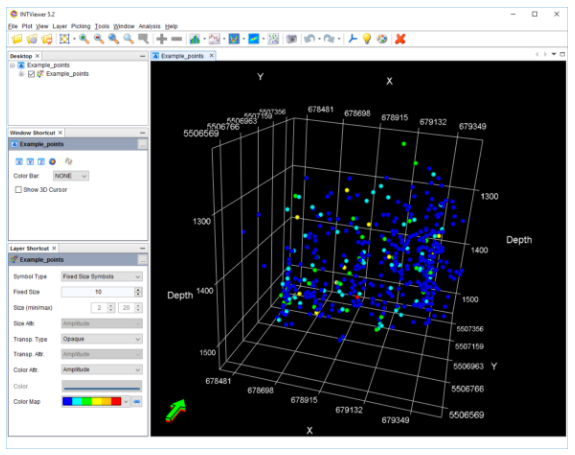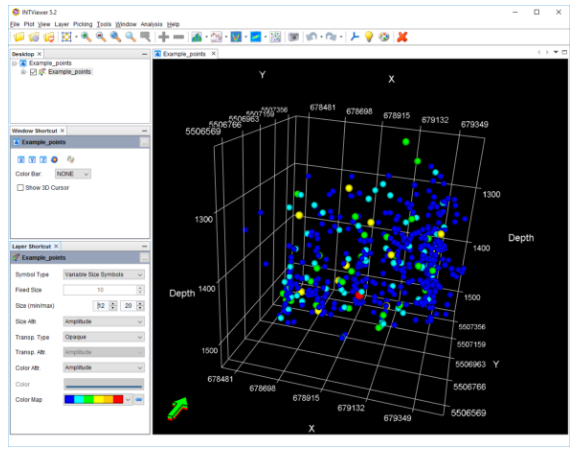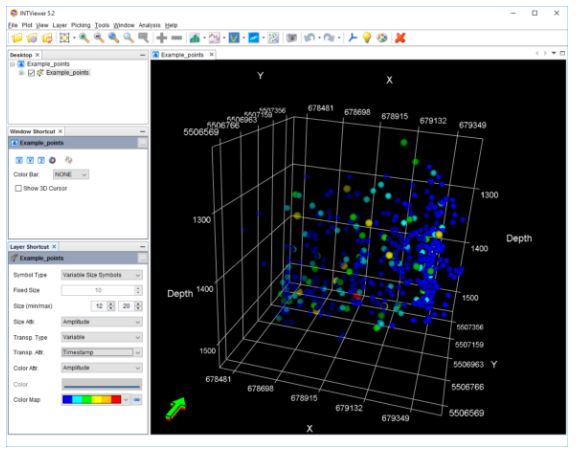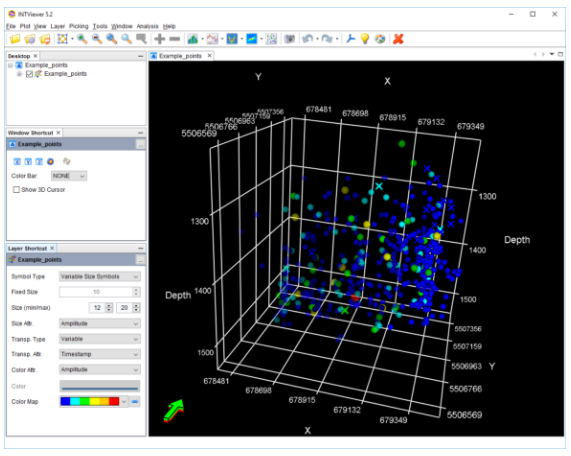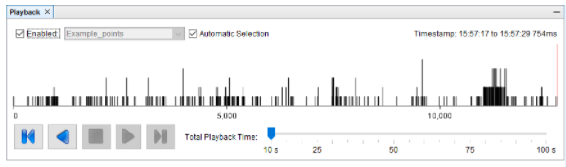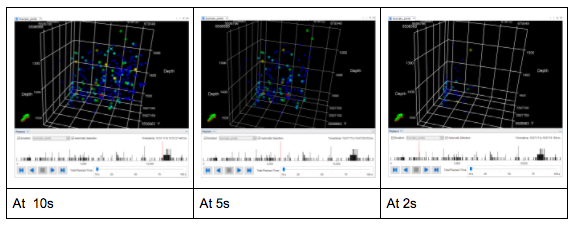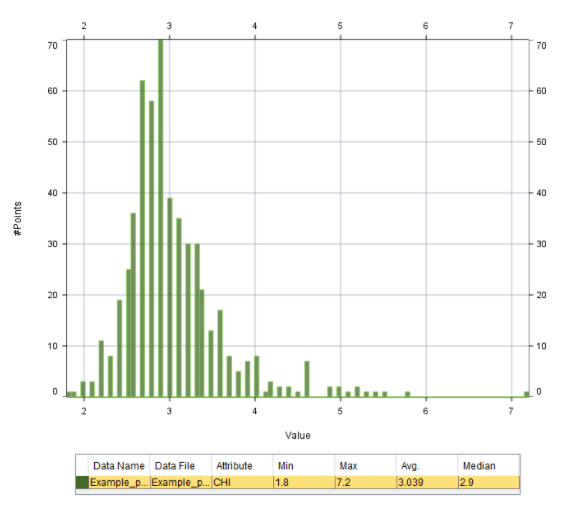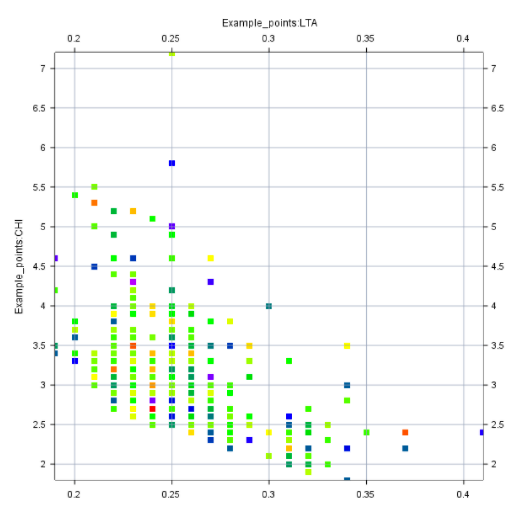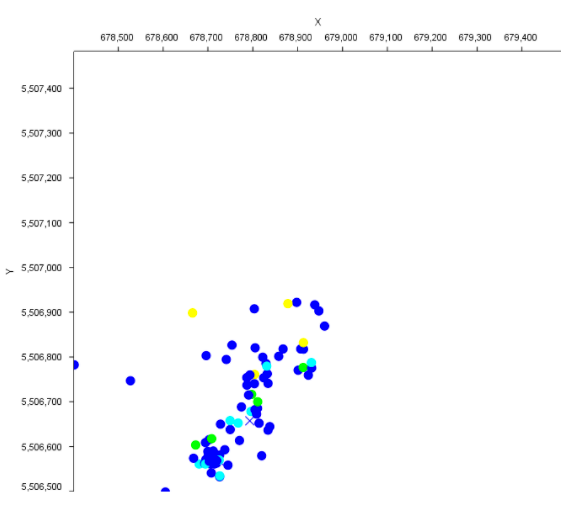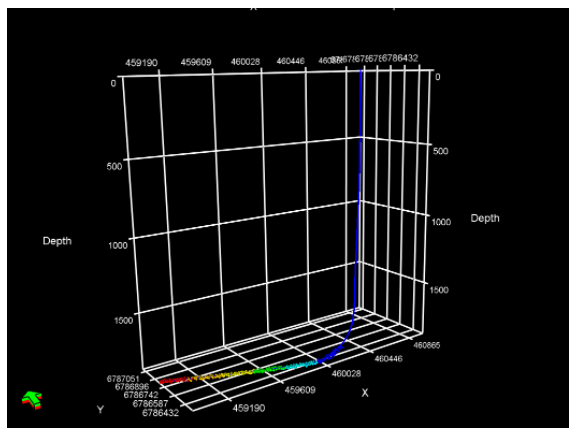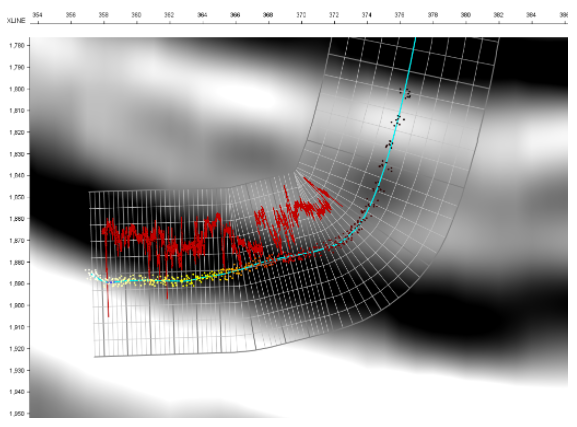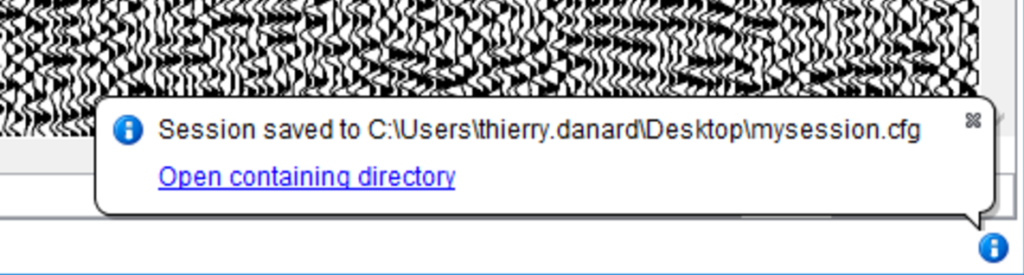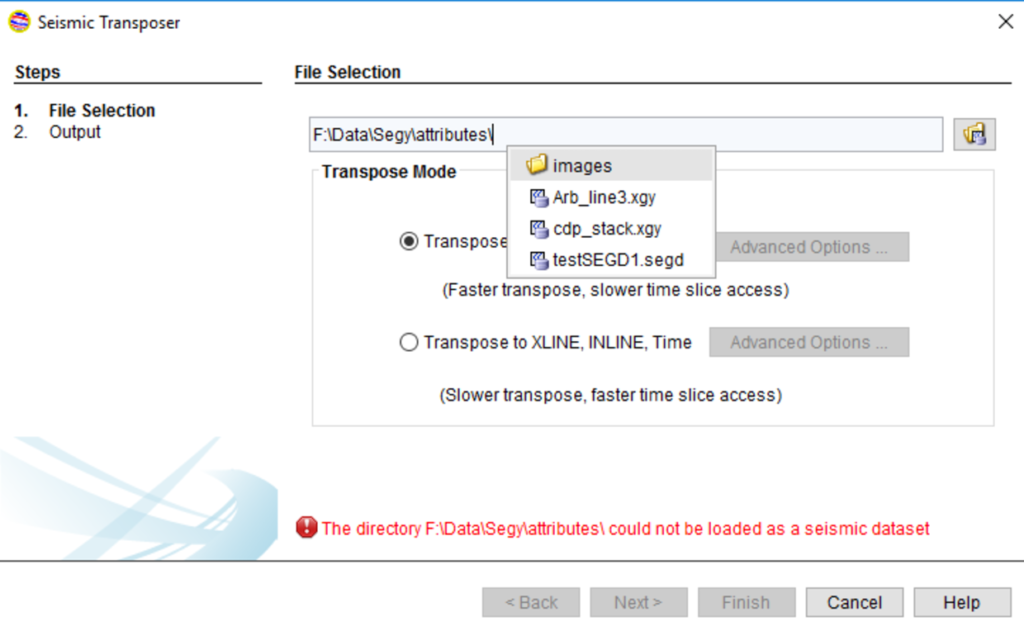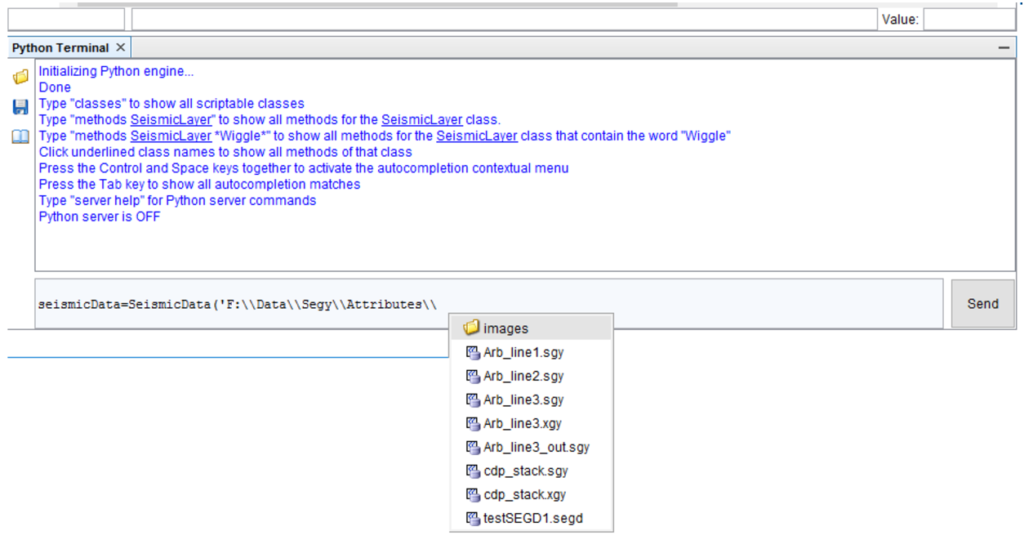New features expand support for well data analysis, mapping, import/export georeferenced images, more flexible licensing, and more.
Houston, TX —INT is pleased to announce the newest release of INTViewer. This release includes a RemoteMap plugin, support for the import and export of GeoTIFF files, a new extended well data structure, and flexible license borrowing.
“This latest release focuses on giving INTViewer users the ability to create a new Well data model, improved mapping capabilities with new features, and the ability to borrow licenses through a new and improved UI. We believe these additions and improvements will result in significant performance gains for our clients.”
—Laurent Renard, Research and Development Manager at INT, Inc.
RELEASE HIGHLIGHTS:
- RemoteMap Plugin — Allows users to overlay data on a background map from Google or Bing maps, set up a custom Web Map Service (WMS) server (authentication not supported), and the ability to overly multiple remote layers.
- Import and Export GeoTIFF Files — Users can produce georeferenced images by exporting maps to a GeoTIFF image to view in any GIS software.
- Extended Well Data (EWD) — Can be displayed in the Well Log Window, Map views, and 3D and seismic viewers. EWD offers the ability to edit your log curve data and Time/Depth conversion as well as manual editing. EWD can be created from LAS files and exported to LAS files after editing.
- License Borrowing — Allows users to perform borrowing licenses through a new UI. This improvement will be useful when a geoscientist needs to take INTViewer on his laptop to work in the field for a limited time.
INTViewer is a software that allows geoscientists to view seismic and well data, check for errors, confirm geospatial integrity, perform light processing, and analyze their datasets. INTViewer is specifically designed to quickly access large datasets—prestack, stack, and 2D—from a laptop in the field to a desktop or remotely via the cloud. INTViewer is customizable to support proprietary and automated workflow via Python script.
Read the press release on PRWeb.
For more information about INTViewer or INT’s other products, please visit int.flywheelstaging.com.
Interested in trying INTViewer?
Request a trial for INTViewer today